

Each bold objective in the following tutorial will be followed by specific instructions on how to get the described result. We'll begin by working with a straight path and then gradually move toward more complex shapes, using keyboard commands and various tools as we go along. Select the Pen tool then change the Fill color to None and the Stroke Color to black in the control panel.
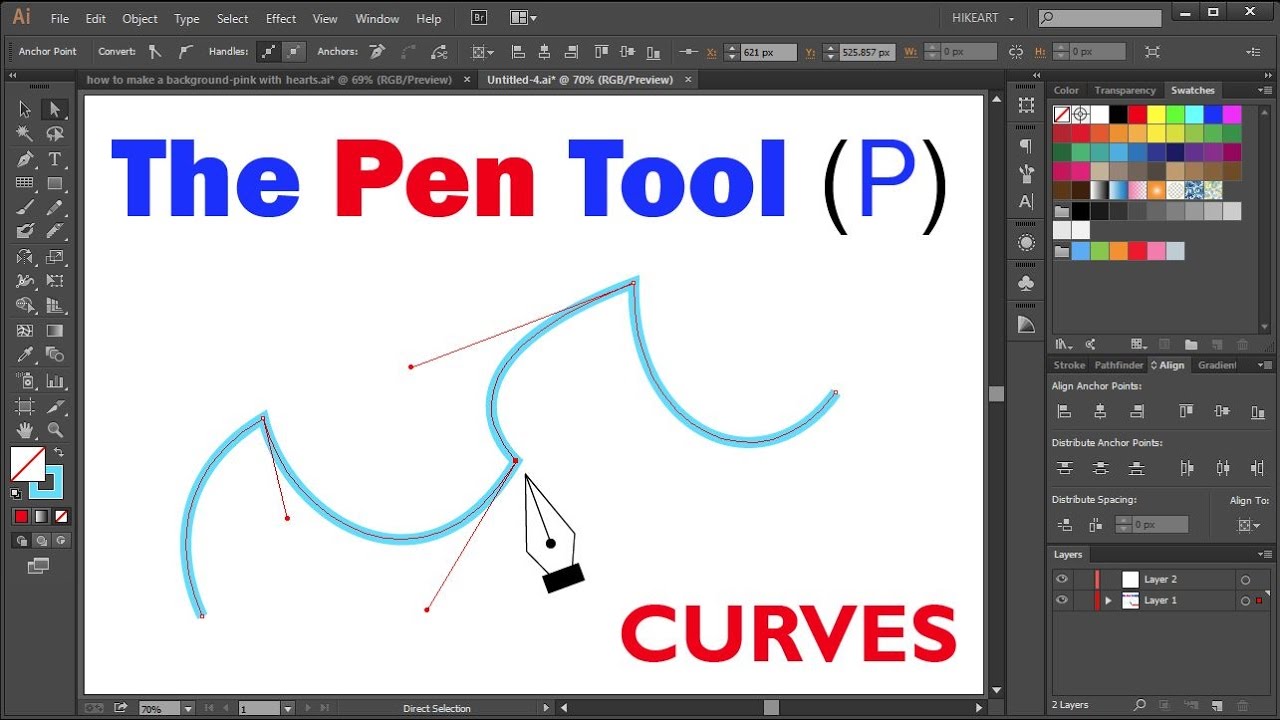
When you start drawing with the Pen tool, it can be rough to draw when the path has a fill, so let's make it a little easier.Since the smart guides are turned on by default, turn them off by choosing View > Smart Guides or pressing Ctrl-U (Windows) or Cmd-U (Mac) and making sure that the smart guides are deselected. Later you'll see how Illustrator's smart guides can be helpful when working with the Pen tool, but initially they're too distracting.I always suggest taking the following preparatory steps before new users start drawing with the Pen tool:


 0 kommentar(er)
0 kommentar(er)
